Make Your Own Graphics For Your Blog, Site Or Page
Are you an online writer? Do you have your own blog? Do you write for content sites like HubPages? If you do any writing online, you will need photos, images and graphics to support your writing. Though cliche the saying “A Picture Speaks A Thousand Words” is very true.
A picture also breaks the monotony of your writing and makes your page more exciting and interesting just like the pages of a beautiful magazine.
The good news is, you don’t have to go around searching for images and worrying about copyright issues and attributing photos or giving credits. If you learn how to take your own photos and edit them or if you learn to draw or make posters on your own, you will never lack for having beautiful photos for your online writing again.
I take most of the photos I use on my blogs and other writing sites myself. I make collages from them, I add text to my photos making wonderful greeting cards, sayings with images and poems with graphics on them. I make my own posters. I draw my own graphics. I don’t have to worry about copyright issues. The only thing I worry about is people stealing my stuff.
These days you can take wonderful pictures and make beautiful graphics and images easily. Technology has made it possible. You don’t have to be an artist. You won’t need to know how to do fancy editing using a photo editing software. You don’t need special skills and the best thing of all is that many of them are free.
There is one thing you need though. You will need to either have a tablet computer or a smartphone. Most people already have one of these gadgets theses days. It has become a necessity and it is no longer a luxury to own one of these devices. For drawing apps, a tablet would be better because you will have more space to work on but photo apps are fine on smartphones.

Drawing Your Own Images Is Fun And You Don’t Have To Be An Artist Or Expert!

Quick Tip On How To Make Your Own Graphics And Images For Your Online Writing
- View the world from a camera lens and take pictures of anything and everything you like. Take pictures of the sky, the flowers in your garden, your food, textures you like, your footprints on the beach, autumn leaves, the sunset. Anything! Just take them and store them in a folder in your pc for later use.
- Download a photo editing app or drawing app, poster making app. There are plenty but in this hub I will tell you about four of my favorite ones. They’re all free to download and you don’t have to pay a cent or pay for extras. The lite versions are good enough to make beautiful graphics and images.
Take Pictures Of Anything And Everything

Take Pictures When You Are On Holiday And Every Other Day

Four Apps To Give You The Best Image For Your Writing
The 4 apps that I frequently use for my online writing are..
- ColorBlast – This is an app that allows you to add interesting color effects to your photos.
- Line Brush Lite – This is a free drawing app
- Phoster – This is a poster creation app
- MeituPic – This is a photo editing app
Color Blast Lets You Turn Your Pictures To Black And White And Allows You Make Spot Coloring

1. Use ColorBlast To Add Exciting Color Effects To Your Photos
Many people like to use Color Blast for their Facebook or Instagram photos or other social media photos. I use it to highlight and draw attention to a part of a photo. It is good for a quote or poem because it looks really professional and pretty.
However, this app is very specific in its use and there is not much further you can do apart from highlighting and/or changing the colors on certain parts of your photo. So if you are looking for an overall photo editing app that can do a lot of other stuff, this is not for you.
I included it here because I really like its effects. You can download it to use for this purpose and then remove it once you are done if you don’t have the space for too many apps on your device. That’s what I sometimes do for apps that I only want to use occasionally.
You can download Color Blast from the Apples iTunes store for iPhone And iPad.
You Can Use Color Blast Lite To Make Posters Of Quotes And Poems As I Did

The Line Brush Lite App Has Many Drawing Tools Even For The Novice

2. Use Line Brush Lite To Create Drawings For Your Blog Or Site
You don’t have to be an artist. Even child like kindergarten type of drawings has a special charm of its own.
I use Line Brush Lite to draw pictures for my blog. Sometimes I use it to draw simple illustration. For example, once I wrote an article about the different ways to wear a bib necklace. I couldn’t find pictures to represent what I wanted to put across to the reader. So I ended up using Line Brush Lite to illustrate my point. You can see my illustration below.
Line Brush Lite is available for download for both iPhone and iPad from Apples iTunes store or from the Google Play Store for Android devices both phones and tablets.
iPhone For Dummies
You Can Use The Line Brush App To Illustrate Your Point As I Did

MeiTu Photo App Is Very Comprehensive And Include A Lot Of Tools You Can Use To Edit Your Photos

3. Use The MeiTu App To Edit Your Photos
“MeiTu” is the Chinese Pinyin which stands for the phrase “Beautiful Pictures” and it does exactly that. It makes your pictures beautiful! There are plenty of features here. I am going to have to write a full review of it on another hub so I will give just a very short description of it here.
You can either take pictures directly from it or use it to edit existing pictures from your device. There are many different effects you can choose from for taking
- portraits
- food
- scenery
- objects or
- general pictures
Here are some other fun stuff you can do with your photos
- You can add text and other materials to your photos
- You can make beautiful collages with your pictures
- You can add frames to your images
- You can add special effects like sparklers to your photos
- You can turn your photos into a drawing
You can do all of the above and more. I won’t go into all the details. Just download it and have fun experimenting.
Where To Download. I am including the links for download here because if you search the iTune or App Store or Google Play Store, you will find the Chinese version so use these links to find the English version easily.
Writing Online: Write Your Dreams To Reality
If You Like To Share Your Recipes Online You Can Use The MeiTu App To Take Pictures And Make Collages

The Phoster App Helps You Make Posters In A Few Minutes

4. Make Quick Posters Easily Using Phoster To Enhance Your Online Writing
I made the “Don’t Steal” poster at the top of this page using the Phoster app. It only took me a couple of minutes because I used the available template.
When you use phoster, you can choose from landscape, square or portrait. You can use pre designed template or modify those by changing the colors, words and font for your text. Or you can start from a blank page.
A poster is fun to make and can help you make your point very quickly, sometimes much more than a whole block of text. It also enhances your online writing and draws attention to some facts that you want to pinpoint to your readers.
Where To Download:
Do You Use Your Own Graphics?
Do you use any app to help you create images for your online content? If so, what?
Useful Tip When Downloading Apps
- Try to find free apps. Sometimes the “lite” or free version is good enough for your needs
- If you find that you are running out of space on your device, you can download the app for a specific need, use it, then delete it and download again when you need it again especially if you use it infrequently
You Can Watermark Your PIcutres To Protect Your Picture From Being Stolen
Thank You For Reading. Have A Nice Day! Please Leave Me A Comment Below If You Like This Page And Think It Is Helpful

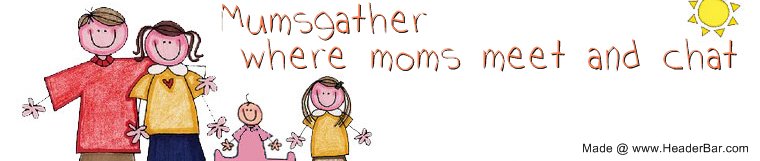



No Comments Yet