Have you ever been in a Facebook discussion thread only to see a lot of Fs in it? So, what does it mean when someone types F in a Facebook group? It merely means they want to remain notified for further posts in a particular thread or they want to follow the discussion by members on a particular topic.
Some members type F or f or follow or following to be kept in the loop for the discussion. However, this practice is rather distracting and annoying to other members who are following the discussion especially if one is following the discussion on their mobiles. Imagine your phone beeping every few moments, you check your notification only to be greeted by a string of Fs.
Some suggest typing “Thank you” or “Thanks” but there really isn’t a need to do so, not when there is an easy way to turn notifications on or off for a discussion or for the group as a whole.
Here is how to get notified of discussion in a Facebook group setting.
Option 1. To turn on notification for the group as a whole

How To Edit Notifications In A Facebook Group Using Desktop PC
You can choose to be notified of “All Posts” or just “Friends’ Post”. Once a group is over 250 members notification is automatically set for “Friends’ Post” only, so you will have to edit your notification settings if you want to see more.
You can read the following from Facebook Help page for the steps.
How Do I Edit My Notification Settings For A Group (Using Desktop PC)
How Do I Edit My Notification Settings For A Group (Using iPhone or iPad App, Android App or smartphone or tablet via browser)
Option 2. To turn on notifications for a specific discussion or thread within a group

How To Turn Notifications On Or Off For A Discussion Thread In A FB Group Using Desktop PC
Click on the arrow next to the discussion and turn notification on. This will keep you in the loop for discussion on that particular thread. There is no need to type F, or f or follow or following or whatever in order to follow that thread. The above is what you see in a browser on a desktop pc.
Read the following Facebook Help for instructions. What Does It Mean To Turn Notifications On Or Off In A Group
The above images are from accessing FB from a desktop PC. Please read the following extra notes if you are using a mobile smartphone or tablet.
How To Turn On Notifications For Individual FB Post In A Group Using Mobile Devices
How To Turn On Notifications If You Are Accessing FB On A Mobile Or Smartphone Using The FB App
Since the screen is smaller, to do Option 1 i.e. to edit notification for the whole group, first click on the right arrow at the bottom of the FB Group Cover, this takes you to the About page of the group. You will then be able to “Edit Notification Settings”.
The picture below shows you the steps required to edit notification for a FB group while using the FB app on mobile phones and smartphones.
Option 2 to turn notification on or off for individual post is the same. Click on the little down arrow next to the post. you may have to click on the arrow beside the post twice, the first time takes you to the individual post if you are not already on it and the second time to turn notifications on or off.
The image below shows the location of the arrow (1). You may have to click on this two times. Then you will see the screen to Get or Stop Notifications.
How To Turn On Notifications If you Are Accessing FB On A Mobile Or Smartphone FromA Browser Like Safari
Option 1 is the same as described for editing notifications using FB mobile app. In option 2, you will have to click on the individual post first before you can click on “Get Notifications” for that post. In order to go to the individual post, click on the timestamp or date right below the post. The picture below show the extra steps for getting notifications when you are viewing FB on a browser using your mobile phone. First you have to click on the Time as shown on arrow 1 to go to the individual post. Then, when you are on the individual post view, you can toggle between “Get Notifications” or “Stop Notifications” as shown on arrow 2.
How To Turn On Notifications If You Are Accessing FB On A Tablet Computer From A Browser Like Safari.
Option 1 and 2 is the same as for Desktop PC.
Typing F may be an easy way for you to follow just one post instead of all posts but it is not very nice for the rest of the members following the same thread. So please follow the steps above. That, I think is a basic FB etiquette. Please be nice to other members when you are in a group.
Do you know that some FB groups actually ban the use of Fs?
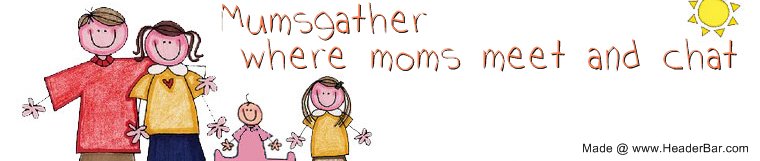


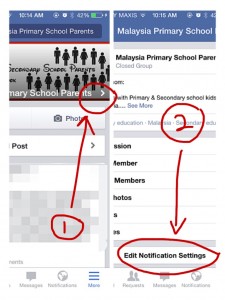


This will be a handy page for a lot of people!
Hi Barbara, Thanks for dropping by my page. I hope the explanation was clear enough. 🙂
I’m in a few facebook groups, but not a lot. I’ve never seen a post with any Fs in any of them though.
I didn’t know anything about this, but then I don’t use a smartphone or other mobile device online.