 I have a google chromecast device which works well for my flat tv with hdmi input but then we wanted to utilize our old TV, you know those old big fat televisions of yesterday. Yes, we still have one of those. So how do you make your old TV smart? That was something I had to figure out and eventually did.
I have a google chromecast device which works well for my flat tv with hdmi input but then we wanted to utilize our old TV, you know those old big fat televisions of yesterday. Yes, we still have one of those. So how do you make your old TV smart? That was something I had to figure out and eventually did.
In this post, I will share with you step by step how to watch YouTube and other streaming video on your old TV.
Before you start, you will need
- a smart phone
- a google chromecast donger
- a hdmi to av adapter
- a usb charger wire
- usb charger plug (optional) and
- a red yellow white composite cable.
If you have never used a Google Chromecast donger before, then please read my old post How To Use Google Chromecast To Watch Streaming Video From Google Chrome Browser before you proceed with the rest of this tutorial.
Step 1 – Power up your google chromecast dongle by putting the usb end into a usb charger plug and plug into an electrical outlet. If you have your desktop pc nearby, you can use the usb port from your desktop pc, then you won’t need the charger plug.
Step 2 – Insert the hdmi end of your google chromecast dongle into your hdmi to av converter.
Step 3 – Insert one end of the composite cable to the output end of the hdmi to av converter
Step 4 – Insert the other end of your composite cable to the composite cable input of your old tv. This can usually be found at the back of your old tv. Just follow the color codes when you insert the wires. Red for red etc.
Step 5 – Power up your hdmi to av converter by inserting one end of the usb charger wire to the converter and another to a usb inlet nearby. Again, you can use the usb port from your pc or you can use the usb charger plug.
Step 6 – Open up the YouTube app on your smartphone. Click on the Cast to TV button (It is the little rectangle with wavy lines on one end right beside the “What To Watch” link.)
Step 7 – Select your chromecast. I named my Living Room.
Step 8 – Tadaa! That’s it. You can now watch YouTube from your old TV! Congratulations if you made it this far. We’re watching a minecraft video on our old TV. Our old TV just became smart. Cool isn’t it?
Extra Tips For Watching Streaming Video Without Lag – Use An Alternative Browser For Casting V ideos Instead of Google Chrome Browser
You can cast any video that you are watching from any site by casting it from your google chrome browser. However, I find a small lag between the audio and video when I do that. In order to prevent the lag, you can download a browser app specially for casting web videos as well as local videos on your smartphone or ipad to your TV. I’m using an app called Video and TV Cast for Chromecast. It works well with no lag so I can watch any streaming video I want on my old TV not just YouTube videos. However, this app does not support rewind or fast forward for free users. 🙁
Bonus Tip: (Alternative way to watch streaming video on your old TV. Can be used for older generation Apple devices only)
If you are using an old generation iphone or ipad ie those that use a 30 pin adapter instead of the lighting 8 pin adapter, then you can use the following to watch any streaming video from any website on your TV easily. It is an AV Cable for iPad and iPhone. Remember, this only works for the older generation devices.
The AV Cable has 3 parts. Plug the 30 pin adapter to your old generation iphone or ipad, plug the usb part into a usb port to charge and power up the device and finally plug the composite cable into the red yellow white composite input of your old TV. That’s it!
Here is the difference between the 30 pin and 8 pin adapter. The 30 pin one is larger in size. This is the part where you plug into your iphone or ipad when you need to charge it. So check whether you have a 30 pin adapter if you wish to use this option.
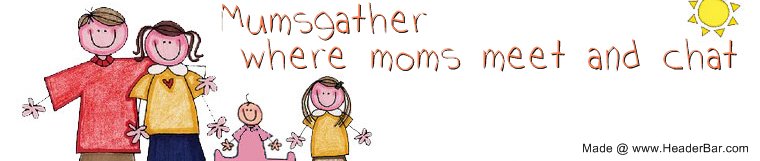













No Comments Yet